⏩ Optimization
📛 Memory Leak and ZennoBox Freezing
When running the YouTube-ReCaptcha template on some devices, abnormally high RAM consumption by ZennoPoster or ZennoBrowserEngine processes may be observed, which can subsequently lead to freezing or arbitrary closure of ZennoBox. This doesn't depend on device power – the leak can reach 20-30 GB and more without any apparent reason.
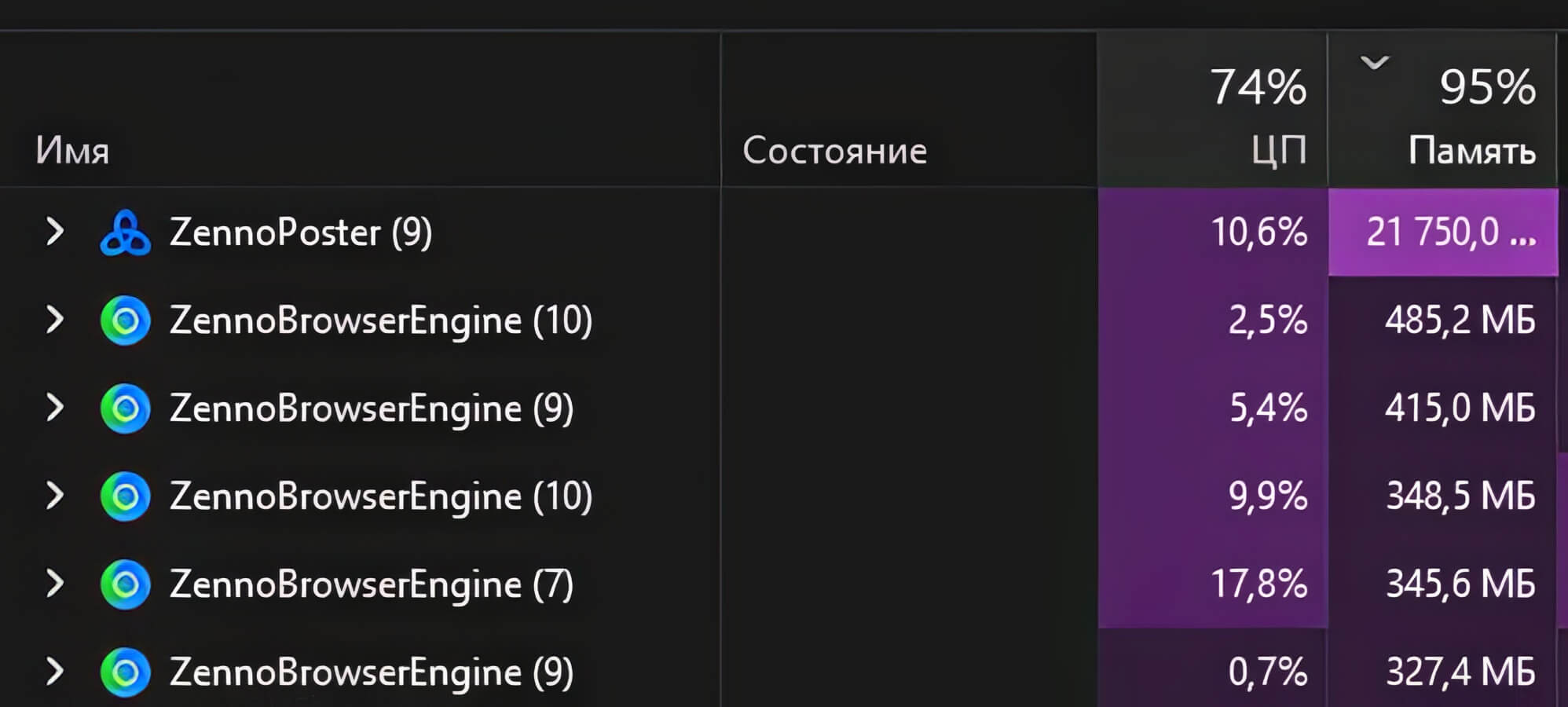
-
In this case, update your graphics card drivers. If you have
NVIDIA RTXand have theNVIDIA Studiodriver installed, update it as well. -
If updating drivers didn't help, open ZennoBox settings and on the Instance tab disable
Use GPU for Web GLand enableAlternative Chromium Rendering.
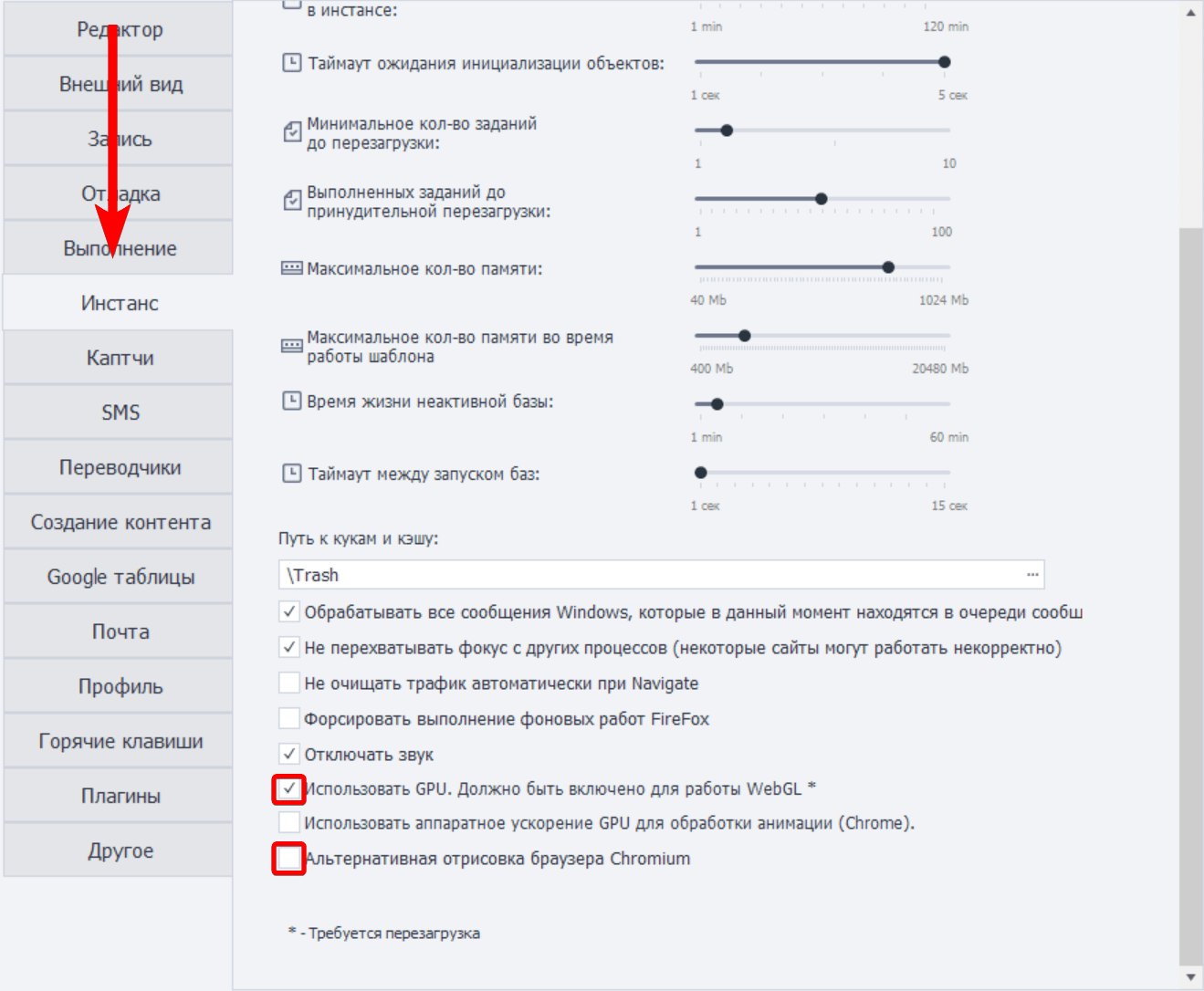
📛 Thread Stopping After Some Template Runtime and Error Output:
Empty response when requesting YouTube data!
This problem is often observed on dedicated physical servers running Windows Server 2016 / 2019 / 2022. In this case, TCP stack tuning and network interface configuration changes may help. To solve this problem, it's usually sufficient to add the first two configs to the registry: tcp_general and tcp_security.
⚙️Basic TCP Configuration – tcp_general
This configuration speeds up network operation by increasing the number of available connections, reducing delays, and improving data transmission. Windows starts establishing and maintaining connections faster, which is useful for active network usage.
Windows Registry Editor Version 5.00
; General TCP/IP optimization settings
[HKEY_LOCAL_MACHINE\SYSTEM\CurrentControlSet\Services\Tcpip\Parameters]
"MaxUserPort"=dword:65534 ; Increases the available port range
"TcpNumConnections"=dword:16777214 ; Allows maximum number of TCP connections
"TcpTimedWaitDelay"=dword:30 ; Reduces time for closing connections (30 seconds instead of 240)
"TcpMaxDataRetransmissions"=dword:3 ; Reduces TCP retransmissions
; TCP window size optimization
"TcpWindowSize"=dword:1048576 ; Increases TCP window size to 1MB
"DefaultSendWindow"=dword:1048576 ; Increases send window size
; ACK and Keep-Alive settings
"TcpNoDelay"=dword:1 ; Disables Nagle Algorithm (improves responsiveness for small packets)
"TcpAckFrequency"=dword:1 ; Sends ACK for every received packet (reduces latency)
"TcpDelAckTicks"=dword:1 ; Reduces delay for sending ACKs
"KeepAliveTime"=dword:30000 ; Reduces Keep-Alive timeout to 30 seconds
"KeepAliveInterval"=dword:1000 ; Sets Keep-Alive interval to 1 second
⚙️Disabling Windows Restrictions – tcp_security
Windows limits connection speed – this configuration removes these restrictions. This allows creating more connections simultaneously and transferring data faster. Especially important for servers where programs that send and receive many HTTP requests are used.
Windows Registry Editor Version 5.00
; Removing Windows network restrictions
[HKEY_LOCAL_MACHINE\SYSTEM\CurrentControlSet\Services\Tcpip\Parameters]
"EnableConnectionRateLimiting"=dword:0 ; Disables connection rate limiting
"SynAttackProtect"=dword:0 ; Disables SYN attack protection (useful for high outgoing connections)
"EnableDynamicBacklog"=dword:1 ; Enables automatic scaling of connection backlog
"MinimumDynamicBacklog"=dword:20 ; Sets minimum number of pending connections
"MaximumDynamicBacklog"=dword:20000 ; Sets maximum number of pending connections
"DynamicBacklogGrowthDelta"=dword:100 ; Defines the rate at which backlog grows
⚙️Network Card Optimization – tcp_network_adapter
Network adapter configuration for maximum speed and stability. This configuration increases packet size, reduces delays, improves data buffering. You need to manually specify the network adapter GUID for the settings to apply to the correct device.
To find out the GUID of the active network adapter in PowerShell, you need to execute the command:
Get-NetAdapter | Where-Object { $_.Status -eq 'Up' } | Select-Object Name, InterfaceGuid
And then replace {YOUR_ADAPTER_GUID} with the obtained GUID.
Windows Registry Editor Version 5.00
; Network adapter optimization settings
; Replace {YOUR_ADAPTER_GUID} with the actual GUID of your network adapter.
; The format should be: {D4F58A9E-6A57-4B12-A2B3-5CDA98B6F9E1}
[HKEY_LOCAL_MACHINE\SYSTEM\CurrentControlSet\Services\Tcpip\Parameters\Interfaces\{YOUR_ADAPTER_GUID}]
"MTU"=dword:1500 ; Sets maximum packet size (MTU)
"TcpAckFrequency"=dword:1 ; Reduces latency by acknowledging packets faster
; Memory management optimizations
[HKEY_LOCAL_MACHINE\SYSTEM\CurrentControlSet\Control\Session Manager\Memory Management]
"LargeSystemCache"=dword:1
"IOPageLockLimit"=dword:262144 ; Increases memory page lock limit to 256KB
⚙️Advanced Network Configuration – tcp_advanced
These commands make changes through netsh and PowerShell, disabling functions that interfere with network performance. Disables packet processing delays, power saving on the network card, and enables TCP auto-tuning for better throughput.
netsh int tcp set heuristics wsh=disabled forcews=enabled; if ($LASTEXITCODE -ne 0) { Write-Host "Error: Heuristics" -ForegroundColor Red }
netsh int tcp set global autotuninglevel=normal; if ($LASTEXITCODE -ne 0) { Write-Host "Error: Auto-Tuning" -ForegroundColor Red }
netsh int tcp set global rsc=disabled; if ($LASTEXITCODE -ne 0) { Write-Host "Error: RSC" -ForegroundColor Red }
Get-NetAdapter | Where-Object { $_.Status -eq 'Up' -and $_.PhysicalMediaType -ne '802.3' -and $_.InterfaceDescription -notmatch 'VPN|Virtual' } | Disable-NetAdapterBinding -ComponentID ms_tcpip
Get-NetAdapter | Where-Object { $_.Status -eq 'Up' -and $_.PhysicalMediaType -ne '802.3' -and $_.InterfaceDescription -notmatch 'VPN|Virtual' } | Set-NetAdapterAdvancedProperty -RegistryKeyword '*InterruptModeration' -RegistryValue 0
Get-NetAdapter | Where-Object { $_.Status -eq 'Up' -and $_.PhysicalMediaType -ne '802.3' -and $_.InterfaceDescription -notmatch 'VPN|Virtual' } | Set-NetAdapterAdvancedProperty -RegistryKeyword '*EEE' -RegistryValue 0