🚻 Multi-Channel Mode
The YouTube-Uploader, YouTube-Manager, and YouTube-Poster templates support working with multiple channels per account and connected brand channels.
This feature is called "multi-channel mode". This mode enables users to specify which channel on an account to access for performing operations.
Multi-channel mode should only be enabled when working with accounts that have multiple channels created, and when access to a specific channel on the account is required. If an account has multiple channels but there's no need to use other channels, and the template automatically uses the desired channel, then multi-channel mode should not be enabled. Otherwise, this will lead to unexpected behavior and errors.
- To use multi-channel mode, enable it in the template's input settings on the "Advanced" tab in the "Extensions" category by checking the box.
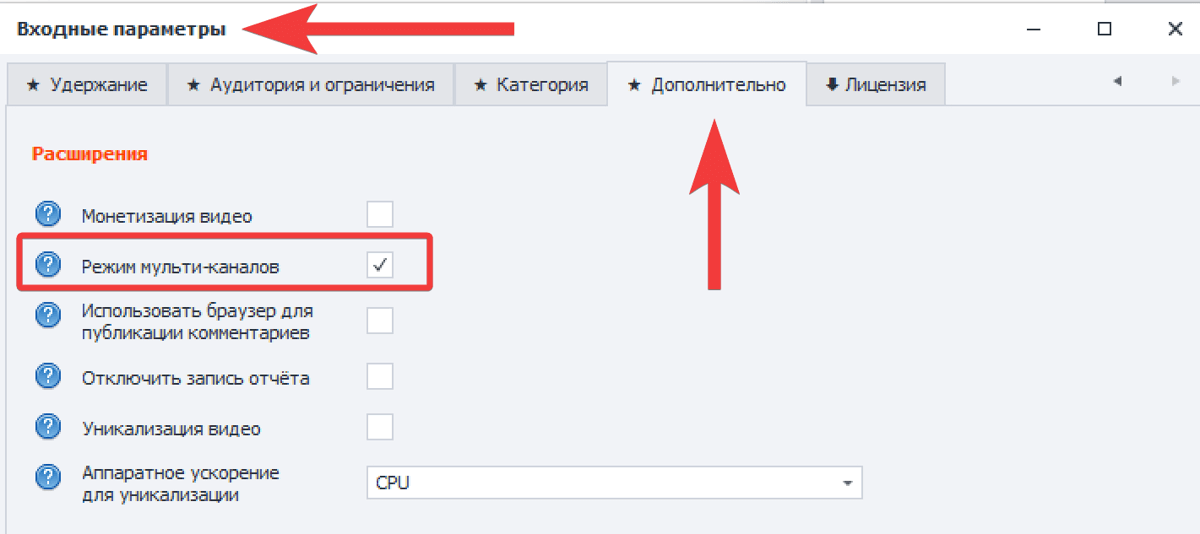
-
Then fill the "[Accounts].xlsx" table with account data that have multiple channels for authorization.
-
To specify which channel the template should access, fill the "Name" field in the accounts table with the exact letter-for-letter channel name on the account. If the channel name contains spaces, they must also be included.
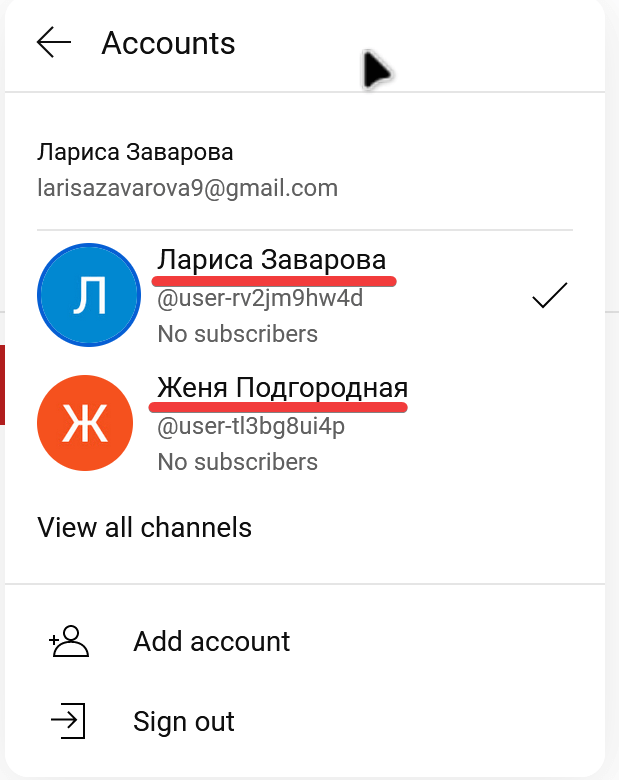
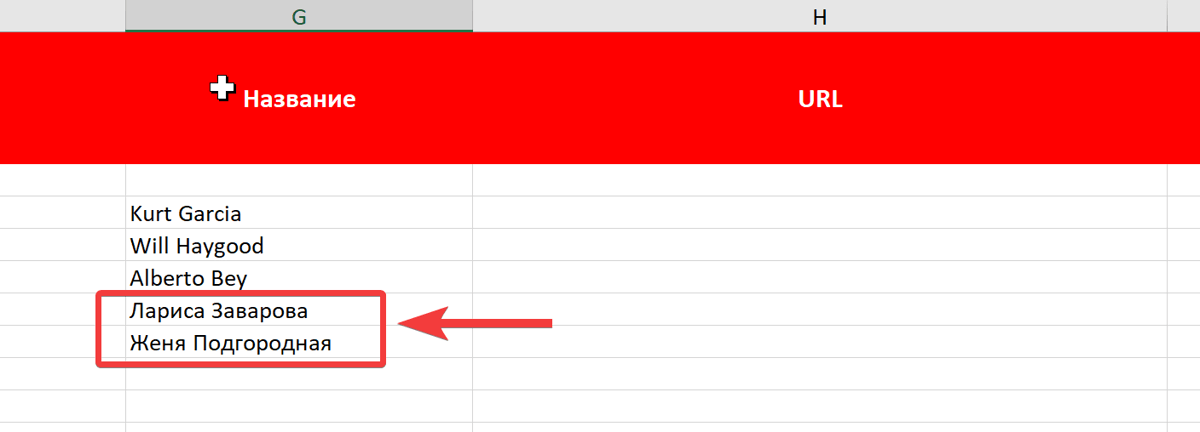
If the channel name is specified correctly and the channel exists on the account, the template will automatically log in. The log will display information about accessing the specified channel.
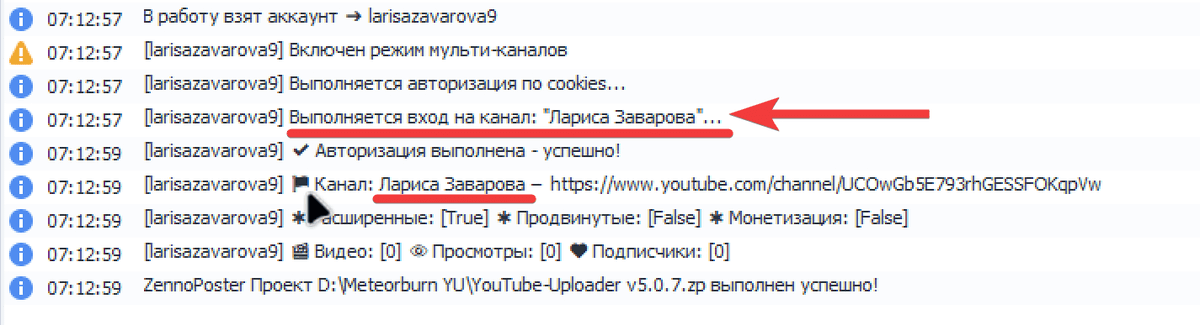
In multi-channel mode, the template creates individual cookies for each channel, which are subsequently used to access specific channels on the account without additional channel access actions from the template.
If authorization is needed for all channels on an account simultaneously, duplicate the account data in the table on separate rows, and specify all channel names belonging to the account in the "Name" field.